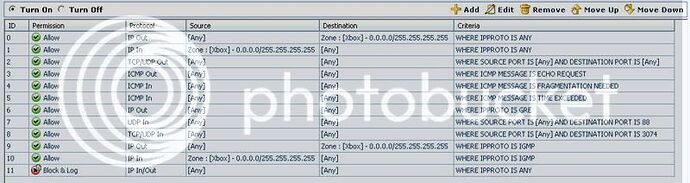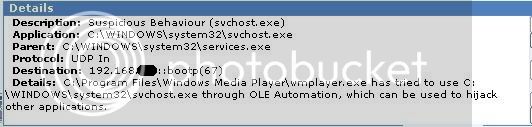RKCole,
Thanks for the network screenshot. That helps; in some ways, at least… 
You’ve got a couple rules in there (IDs 5 & 6) that I’m not sure how they got there, and would appear to be loose from a security standpoint. Also, at this point, your Zone rules for XBox should be IP Any rather than IGMP; we only want to add IGMP explicitly if it doesn’t seem to be working otherwise (it should be encompassed implicitly by the IP Any rule).
So, here’s what I’d like to propose, since you said you’re new to this stuff, and trying to learn. It’ll take a little bit of your time, but in the long run I think will make things easier for you.
One of the Mods, AOwl, has made a very good video tutorial on how to install and configure CPF. It is located here: https://forums.comodo.com/index.php/topic,4766.0.html That will take you through, step by step, with screenshots and detailed instructions, for installation, setting up a zone/network, trusted applications, etc.
My recommendation is to watch the video, then uninstall CPF, reboot, and reinstall, following the video guide. I know that sounds like a pain, but CPF’s install is so quick and simple, the most time-consuming part about it is the reboot.  That way, you start completely fresh, and are walked through step by step. Using the Wizards automates the process, and takes some (most, if not all) of the headache/hassle out of it.
That way, you start completely fresh, and are walked through step by step. Using the Wizards automates the process, and takes some (most, if not all) of the headache/hassle out of it.
If you absolutely prefer not to reinstall CPF at this point, well obviously I can’t force you to (:TNG) , and we can take on the details of getting everything fixed. I really think it will be quicker to do a quick “do-over” and follow AOwl’s video.
LM