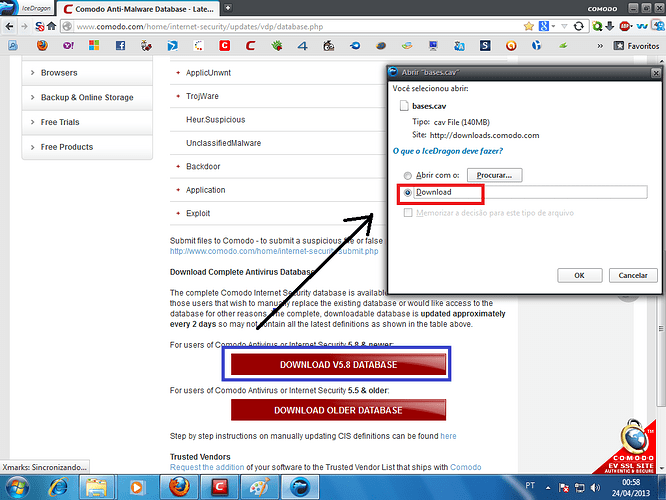When you install Comodo Internet Security is necessary to update the antivirus database
- go to the address : Comodo Anti Malware Database Latest Version & Additions 2023
click For users of Comodo Antivirus or Internet Security 5.8 & newer : ( DOWNLOAD DATABASE v5.8 )
save in an easily accessible place
2 . After you have restarted the system will have a warning in red or yellow (if you restored the system for some reason ) , proceed as shown in the following image :
A) - Stop the automatic update process , as in the following images:

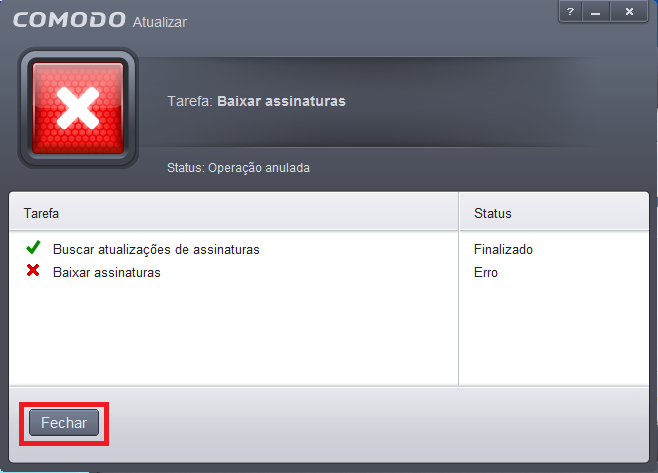
B ) - Open Comodo Internet Security , click the question mark on the main interface of the program and as the picture shows :
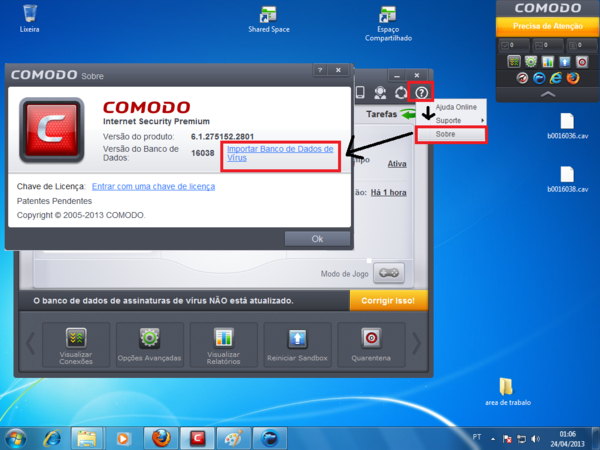
C ) - [b] After you click import database virus , appeared the following window

goes to where you saved the downloaded file and click Open
D ) - Then you will see the screens 1 and 2 :
Screen 1 :
http://i.imgur.com/yhHSbtR.png [ / IMG ]
Screenshot 2 : [IMG]http://i.imgur.com/GnMwYRf.png
On the second click close or wait for the timing and had ended automatically
When you restore your system to an earlier point, you may file an error, just wait to finish and close. At the end go to the scanners folder, located at:
C: \ Program Files \ COMODO \ COMODO Internet Security \ scanners
b00xxxxx move the file to another folder and repeat the whole procedure manual update