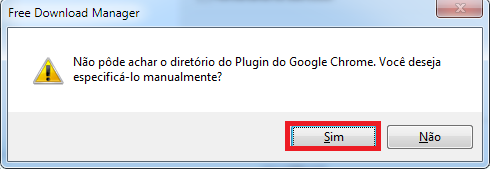
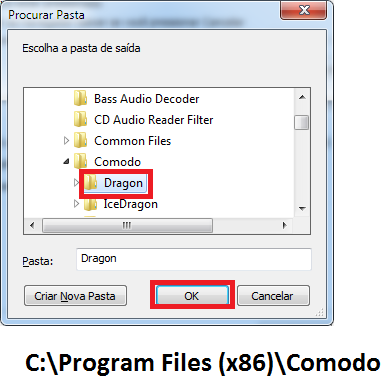
C:\Program Files (x86)\Comodo\Dragon or the folder where you installed your browser
Thanxx for the tutorial. I use portable freedownloadmanager & your tutorial worked for Comodo Dragon.
UPDATE - IE works fine. But for CD, once portable FDM is exited the tick on Google Chrome under Monitoring is automatically removed so everytime you start portable FDM you have to tick Google Chrome under Monitoring again.
Any solution for this?
UPDATE - OK, here’s a solution working here for portable FDM on Comodo Dragon
The tutorial you mentioned creates a Plugin folder in Dragon folder. The Plugin folder contains npfdm.dll.
Now when portable FDM was exited & started again npfdm.dll was automatically deleted & Google Chrome was automatically unticked under Monitoring settings of portable FDM. So I copied npfdm.dll & pasted on the desktop. When on restart of portable FDM the npfdm.dll got automatically deleted I copied & pasted npfdm.dll from desktop to Plugin folder. Now it doesn’t gets deleted & Google Chrome is still unchecked under Monitoring settings but portable FDM works fine on Comodo Dragon.
We are a community that aims to share knowledge and help each other. :-TU
I do not use google chrome because I consider invasive.
The solution I mentioned above works on CD but flash downloads doesn’t works on CD.
I tried downloading few videos on YouTube. IE works fine but CD mentions no flash downloads.
Any solution for flash downloads?
The above mentioned solution by me of portable FDM is problematic on CD i.e you lose the function to download with the browser itself i.e due to the pasted .dll in plugin folder, CD for download mentions FDM error if you dont start the portable FDM, instead of downloading with the browser itself.