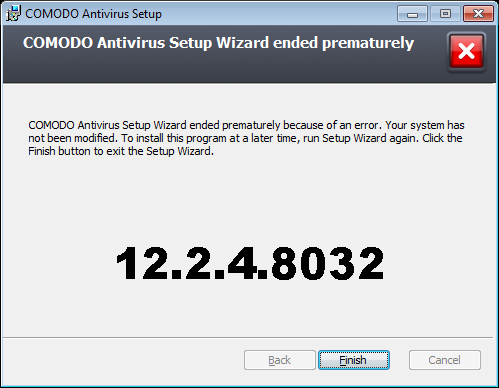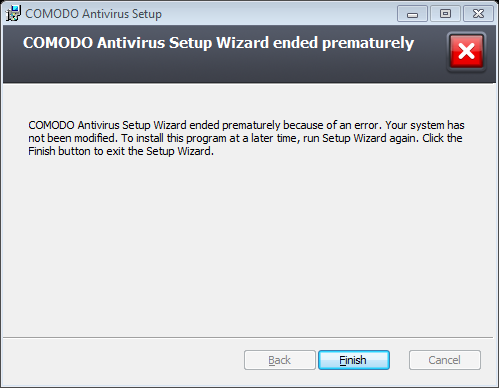This is such a horrible way to automate it and it can easily go wrong if there’s a different button press to what should happen, but I did get it to be automated this way:
Get the cis installer of v12.2.4.8032 : cispro_installer.exe
This is the exact one I am using, SHA-1:
2ba4a025b28f944a1ff1275d5c05d5b0f611ea9b
Put the installer in a folder with this batch file “install.bat”
@echo off
COLOR 0F
TITLE Comodo Internet Security v12.2.4.8032 x64
mode con: lines=20
cd /d %~dp0
cls
echo.
echo.
echo Installing Comodo Internet Security v12.2.4.8032 (64-Bit)
echo.
echo Please wait until this window has closed...
:: Start main installer...
start cispro_installer.exe >nul 2>&1
:: Start AutoIt 2 script...
start /wait AUTO_CIS.exe >nul 2>&1
:: Tweaks to turn off realtime AV etc...
REGEDIT /S Tweaks.reg >nul 2>&1
:CHECK_CIS_PROCESS
:: IF ERRORLEVEL 1 = cis.exe is not running.
:: IF ERRORLEVEL 2 = cis.exe is running.
timeout /t 1 >nul 2>&1
tasklist /FI "IMAGENAME eq cis.exe" | find /I "cis.exe" >nul 2>&1
IF ERRORLEVEL 1 goto :CHECK_CIS_PROCESS
IF ERRORLEVEL 2 goto :KILL_CIS
:KILL_CIS
:: Kill Comodo to stop the scan, clean exit removing tray icon...
taskkill /im cis.exe >nul 2>&1
:: Force exit in case clean didn't work...
taskkill /im cis.exe /f >nul 2>&1
:: Delete Desktop icon (Windows Vista/7/8/8.1/10/11)
del /f /q "%SYSTEMDRIVE%\Users\Public\Desktop\COMODO Internet Security Pro.lnk" >nul 2>&1
Install the old “AutoIt 2” v2.64 (I guess v3 could be used, but v2 is a simpler to write the script).
Create the file “AUTO_CIS.aut” and put this code in:
SetTitleMatchMode, 2
; ----------------------------------------------------------------
; Wait for installer window...
WinWait, Internet Security Pro
WinActivate, Internet Security Pro
; Hit enter to install
Send, {ENTER}
; Minimize installer window...
WinWait, Internet Security Pro
WinActivate, Internet Security Pro
WinMinimize, Internet Security Pro
; ----------------------------------------------------------------
; Wait for installer window to pop up again...
WinWaitActive, Internet Security Pro
WinActivate, Internet Security Pro
; Untick "Enable Cloud Based Behavior Analysis of untrusted files"
Send, {TAB}
Send, {TAB}
Send, {TAB}
Send, {TAB}
Send, {TAB}
Send, {TAB}
Send, {SPACE}
; Untick "Send anonymous program usage statistics"
Send, {TAB}
Send, {TAB}
Send, {SPACE}
; Press "FINISH" button
Send, {TAB}
Send, {SPACE}
Put this in “Tweaks.reg” and edit it to suit whatever you want to take out (just comment out keys and entries with a semi-colon) or you can just take the regedit command out of “install.bat” and not bother with a Tweaks.reg file, but I like setting Comodo up like this 
“Tweaks.reg”
Windows Registry Editor Version 5.00
; TESTED ON: Comodo Internet Security Pro x64 v12.2.4.8032
;---------------------------------------------------------------------------------------------
; Disable Anti-Virus realtime protection
[HKEY_LOCAL_MACHINE\System\CurrentControlSet\services\CmdAgent\CisConfigs\0\AV\Settings\RealTime]
"ScanningMode"=dword:00000000
;---------------------------------------------------------------------------------------------
; Disable Auto-Containment
[HKEY_LOCAL_MACHINE\System\CurrentControlSet\services\CmdAgent\CisConfigs\0\HIPS\SBSettings]
"SBMode"=dword:00050753
;---------------------------------------------------------------------------------------------
; Disable VirusScope
[HKEY_LOCAL_MACHINE\SYSTEM\CurrentControlSet\Services\CmdAgent\CisConfigs\0\HIPS\Settings]
"Mode"=dword:010efffe
;---------------------------------------------------------------------------------------------
; Disable Scheduled Full Scan
[HKEY_LOCAL_MACHINE\SYSTEM\CurrentControlSet\Services\CmdAgent\CisConfigs\0\AV\Profiles\1]
"Enabled"=dword:00000000
;---------------------------------------------------------------------------------------------
; Disable Scheduled Quick Scan
[HKEY_LOCAL_MACHINE\SYSTEM\CurrentControlSet\Services\CmdAgent\CisConfigs\0\AV\Profiles\2]
"Enabled"=dword:00000000
;---------------------------------------------------------------------------------------------
; Disable Cloud Lookup
[HKEY_LOCAL_MACHINE\System\CurrentControlSet\Services\CmdAgent\CisConfigs\0\HIPS\SBSettings]
"SBMode"=dword:00010653
;---------------------------------------------------------------------------------------------
; Do not play sound when an alert is shown
[HKEY_LOCAL_MACHINE\SYSTEM\CurrentControlSet\Services\CmdAgent\CisConfigs\0\Settings]
"PlayAlertSound"=dword:00000000
;---------------------------------------------------------------------------------------------
; Stop the intro screen after reboot
[HKEY_LOCAL_MACHINE\System\CurrentControlSet\services\CmdAgent\CisConfigs\0\Settings]
"HideIntroScreen"=dword:00000001
;---------------------------------------------------------------------------------------------
; Disable "Website Filtering" in system tray
[HKEY_LOCAL_MACHINE\SYSTEM\CurrentControlSet\Services\CmdAgent\CisConfigs\0\Firewall\UrlFilteringConfig]
"EnableUrlFiltering"=dword:00000002
;---------------------------------------------------------------------------------------------
; Do not show Widget
[HKEY_CURRENT_USER\Software\ComodoGroup\CIS]
"WidgetCollapsed"=dword:00000000
"WidgetAlwaysOnTop"=dword:00000000
"WidgetPanes"=dword:00000017
[HKEY_LOCAL_MACHINE\SYSTEM\CurrentControlSet\Services\CmdAgent\CisConfigs\0\Settings]
"ShowWidget"=dword:00000000
;---------------------------------------------------------------------------------------------
; Do not show minimize tip window
[HKEY_LOCAL_MACHINE\SYSTEM\CurrentControlSet\Services\CmdAgent\CisConfigs\0\Settings]
"NotShowMinimizedTaskMsg"=dword:00000001
"NotShowBackgroundTaskMsg"=dword:00000001
;---------------------------------------------------------------------------------------------
; Do not show upgrade button in GUI
[HKEY_LOCAL_MACHINE\SYSTEM\CurrentControlSet\Services\CmdAgent\CisConfigs\0\Settings]
"ShowUpgradeBtnOnMainUI"=dword:00000000
;---------------------------------------------------------------------------------------------
; Do not show messages from message center
[HKEY_LOCAL_MACHINE\SYSTEM\CurrentControlSet\services\CmdAgent\CisConfigs\0\Settings]
"CmcEnabled"=dword:00000000
;---------------------------------------------------------------------------------------------
; Do not ask about GeekBuddy
[HKEY_LOCAL_MACHINE\SYSTEM\CurrentControlSet\Services\CmdAgent\CisConfigs\0\Settings]
"ShowGeekbuddyOffer"=dword:00000000
"ShowGeekBuddyOfferRealTime"=dword:00000000
Now right click “AUTO_CIS.aut” and “Compile”.
You should have all of these files in a folder now:
AUTO_CIS.aut
AUTO_CIS.exe
cispro_installer.exe
install.bat
Tweaks.reg
Put the folder in VMware/VirtualBox or whatever and test it works via “install.bat”.
It is automated, but it’s crude. Since Comodo took away the ability to simply run the MSI file to silently install, this is the best way I can think to automate it.
Once it’s tested, wrap it all up in a WinRAR sfx and give it the Comodo icon and there it is, done.
This installer is much bigger (131 MB) than it would be if it was done the old way (40 MB) and there’s extra unpacking this does, but whatever.
Just don’t touch the keyboard or mouse while it’s installing (and that’s why this is crude, AutoIt 2 has to tab around the Comodo installer window and press “FINISH” and so on).
The Tweaks.reg file disables everything, except the firewall. It still has AV scanning on right click files/folders. Also, this removes the desktop icon for a clean look, but you can always comment that out of “install.bat” if you prefer having the desktop icon.
I hope Comodo makes the MSI installer work again so silent installs can be done the old way, it was so much better than doing it this way. This crude method has got the potential to be unreliable and the install might get stuck at some point due to AutoIt 2 missing a key press.