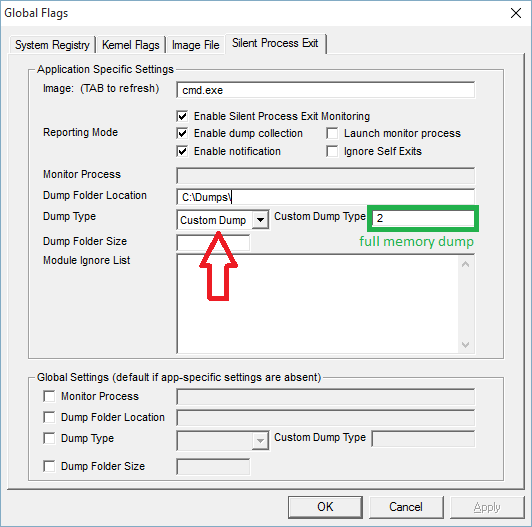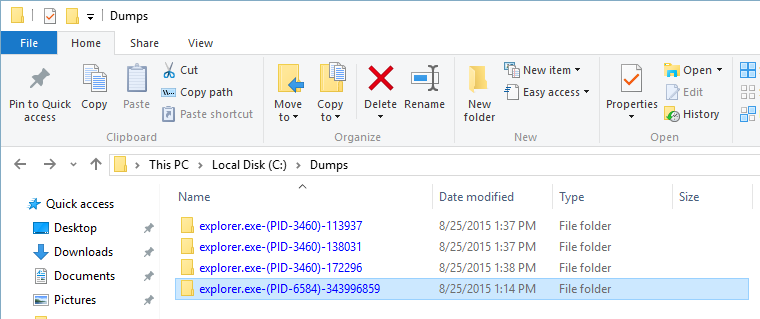Please don’t bump old topics. You have your own topic.
Sorry. I just wanted to show to this guy that he isn’t the only one with this issue. Sorry.
Hello.
First of all, sorry about the bump in the older topics.
Well, I just checked here and the folder is empty. Maybe because I reinstalled the program again I think. When this happens again I’ll check the dumps folder again.
Ok. Keep us posted if you catch a dump next time it crashes. It is needed for a bug report.
Alright. I will do it. ![]()
Well, apparently cmdagent.exe or cis.exe have crashed in one of my bootings. I had to use my configuration backups. I went and looked at the folder CisDumps and the folder was empty again.
What the hell is this?
This is an annoying problem. I am thinking of having you it reported as a bug. I have sent a pm to two other mods asking about this because there is are no dumps.
I will keep you posted.
Edit. Pending the answer by pm I got another tip from moderator Dennis2. He wondered if there is a software installed on your computer that protects the registry. I may have come preinstalled. Can you think of such an application?
Hello.
Thank you for all your support.
Yeah, really annoying indeed.
I don’t use any software that protects the registry. I used to use something like that on my old notebook, but not on this PC though.
I began to notice that this problem occurs when the PC needs to be restarted again and again (as if you were installing a driver for example). Today I had a problem with my display driver and had to uninstall it (the GeForce driver) and install it again. In this process I had to restart the PC 4 times. And in the last reboot the rules of HIPS were forgotten. It was completely empty.
Weird isn’t it?
I had to use my configurations backup again…
Edit 1: CIS even doesn’t recognized System (Windows) as you can see here. It’s on Portuguese language, but you’ll understand I think. Here’s a screenshot on the attachments. (It just happened after another reboot for Windows Updates)
Edit 2: I thought that CCleaner had something to do with this issue, but I just checked it myself… CCleaner isn’t the problem as well. ![]()
[attachment deleted by admin]
And it just happened again!
I turned OFF my PC when I went to sleep, now that I have turned the PC ON the HIPS rules was completely empty again. ![]()
I don’t know what to do. I always have to restore my configurations backup. I don’t want to stop using Comodo because of this issue. I like the application… This makes me really sad.
I got word from qmarius and he gave a description on how to use Windows Debugging Tools to try to catch the crash during boot. I am currently looking into how to use it to be able to instruct you.
Would you be willing to make that effort and submit a bug report? That way Comodo can fix it.
What version of Windows are you using?
I don’t know if the crash occurs during boot or even if it is a crash to be honest. But we can try.
I’m using Windows 7 Ultimate x64.
I went and looked on Windows Applications logs and the only error that I found with cmdagent.exe was this one (I’ll try to translate):
"Can not find the description of Event ID 1 at the origin “cmdagent”. The component that raises this event is not installed on the local computer or the installation is damaged. You can install or repair the component on the local computer.
If the event originated on another computer, the display information had to be saved with the event.
The following information was included with the event:
Download file BASE_END_USER_v128.cav failed (hr = 0x80070002)
the message resource is present but the message was not found in the character / message string table"
Oh, and the error date on this log was 8/18/2015 14:59:22. This is the latest “error related” date that I found on the logs, but the real latest “crash” was that one when I posted here the last time.
Kinda weird, huh?
Following is the guide by qmarius.
If I understand the issue correctly – cmdagent crashes at startup, so :
-
You need sGlobal Flags’ Application from Debugging Tools for Windows. Debugging Tools is part of Software Development Kit (SDK). You can download the needed version of SDK from:
Windows SDK and emulator archive | Microsoft Developer for Win 7 to Win 8.1
https://go.microsoft.com/fwlink/p/?LinkId=619296 for Windows 10 -
The user installs Debugging Tools (only one needed from the installer);
Search for " gflags " or Global Flags in your system. The default installation path is %Program Files (x86). It also has an entry in the Start Menu under Windows Kits. When on a 64 bits system choose the the x64 version. When on a 32 bits system choose the x86 version of global flags -
Run gflags for x86 or x64 depending on case. Go to “Silent Process Exit” tab & check this screenshot in order to configure it:
Screenshot :
Note: Your process is – cmdagent.exe but I used explorer.exe since I do not have CIS installed.
Press OK.
I tested it by killing explorer.exe and very exact dumps were created. Useful.
4) Restart? Try it.
This might work.
Hope it helps. ![]()
Results :
To clear the dump switch when everything is done :
You have to run gflags again and type cmdagent.exe + TAB to refresh ~ clear box for " Enable Silent Process Exit Monitoring" ~ Apply.
I played a bit with qmarius instructions. If you need any help to get the process started let me know. You may need to tick and untick the Monitor Process check box. It will activate the Enable Silent Process Exit Monitoring check box. I tested it like qmarius did with explorer.exe. I terminated explorer.exe with Killswitch and it worked.
Once you have a dump you can proceed to Bug Reports - CIS board following the format as described in FORMAT & GUIDE - just COPY/PASTE it!.
Reporting of bugs is strictly moderated to make sure Comodo gets clear bug reports. So, please make sure you closely follow protocol. That way your report will certainly be seen by Comodo staff.
Hello.
This issue doesn’t happens everytime I turn the PC on or reboots. Apparentely it happens randomly.
In this case, how do I proceed with this Windows Debugging process?
Ah! Another thing that I noticed just by using the Task Manager is that cmdagent.exe uses 10~15% of CPU on startup and stays doing this for a while. Then a pop-up saying that system wasn’t recognized appears on the screen. When this happens I open HIPS Rules and there it is: Clean as heaven. It seems that cmdagent.exe tries to load the rules but it fails. I don’t know…
The debugger will keep on working until it is stopped.
Ah! Another thing that I noticed just by using the Task Manager is that cmdagent.exe uses 10~15% of CPU on startup and stays doing this for a while.Can you check the D+ logs to see if there is a program constantly trying to get memory access to cmdagent.exe
Then a pop-up saying that system wasn't recognized appears on the screen. When this happens I open HIPS Rules and there it is: Clean as heaven. It seems that cmdagent.exe tries to load the rules but it fails. I don't know...Did you check with task manager that cmdagent.exe was no longer running?
Did you install the debugger?
Hello.
Well, I checked D+ logs, there was no program trying to get memory access to cmdagent.exe. Not a single one…
The issue just happened here. As I told you, it happens randomly. It can happen after a few boots or reboots. Not always. Sometimes it happens fast. Sometimes it takes longer to happen.
I always check the Task Manager and the cmdagent.exe, cis.exe, CisTray.exe and cavwp.exe processes were up and running. So… Maybe it wasn’t a crash. ???
Yes, I installed the debugger and the results… Well… See by yourself:
Unbelievable, right?
Did you set the Properties of Comodo Internet Security Helper Service (cmdagent.exe) to always restart the service when it crashes?
The last time it happened it was post boot. Do the Windows Logs show a crash of cmagent.exe?
Let’s keep an eye on this the upcoming 5 or so days.
Hello.
Where do I change the properties of cmdagent.exe? Right click on the process and then properties? I looked there, but I found nothing about restarting the service when it crashes there. So I think i didn’t changed anything on properties like a restart service option or anything.
The Windows logs don’t show any crash of cmdagent.exe. But on the Applications logs there’s a Comodo Internet Security folder and have a lot of logs, but none seems like a crash to me.
My Windows is in portuguese but check this out. On the “error” logs it is like this:
And on the “information” logs it is like this:
I’ll let the debugger running for a few more days, but I don’t think it’s a crash. Maybe is something else. ???
I
I asked because in Services (Control Panel → Administrative Tools) it is possible to change that. Apparently you haven’t changed. I wanted to know because you reported cmdagent.exe was running after what we thought could have been a crash.
The Windows logs don't show any crash of cmdagent.exe. But on the Applications logs there's a Comodo Internet Security folder and have a lot of logs, but none seems like a crash to me.It reports a problem with getting an update for the AV. Is your AV database up to date?
[...]It’s a bit of a puzzle. Do you happen to see crashes of cis.exe reported? Just trying to keep an open mind.I’ll let the debugger running for a few more days, but I don’t think it’s a crash. Maybe is something else. ???
Hi.
My AV is Avira. I use Comodo just for the Firewall and HIPS. I don’t use CIS itself. I’m using Comodo Firewall. But apperently CIS and Comodo Firewall look alike.
Both my Avira and Comodo Firewall are updated. I don’t get it this error then.
Puzzle indeed… And no, I don’t see any cis.exe crashes at all. ???
Hi Lightness_Eidy,
Please attach a diagnostics report. ( main interface ~ question mark (?) ~ diagnostics )
A list of installed programs should be useful as well. 7 Ways To Generate a List of Installed Programs in Windows
Make sure ‘cmdagent.exe’ is not present, which is abnormal situation, when you’re experiencing the issue. The gflags procedure should work if the process exits / gets killed.
Note: In the above picture, the monitored process is ‘cmd.exe’ which is not relevant in your case.
You might experience a hang-up. The “empty windows” usually explain this kind of behavior.
If the case, you could use the following application to get more information : Get information about Windows software that stopped responding/freezing (hang)
If everything fails, you might want to remove troublesome applications (just for investigation). You could try a specialized application : https://www.opswatgears.com/download