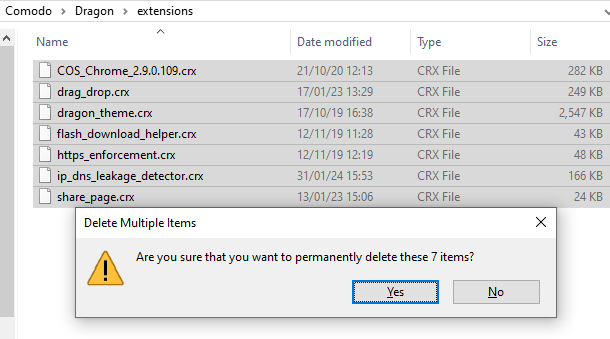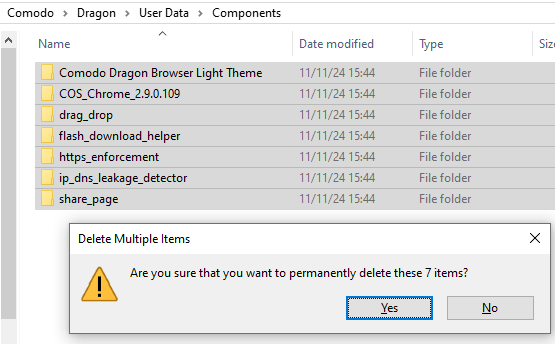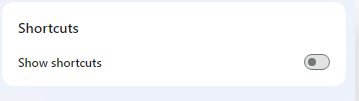Hello All,
We are pleased to announce the release of Comodo Dragon v129.0.6668.90 32&64-bit are now available.
New Features:
Updated to Chromium v129 codebase.
Known bugs:
*Chrome Sync not working
Bugs fixed:
*After installation a shortcut is created on the taskbar on Windows 10
*Custom extensions are available after CD Portable folder is copied to a different location
*Certain websites can be reached on the first try when using a VPN.
*Non-Incognito window can be opened when the “Start browser in incognito mode” option is enabled.
Comodo Dragon v129
32-bit:
Live Update URL: https://download.comodo.com/browser/release/dragon/x86/dragonsetup.exe
Checksums:
md5: D4B398735EF590AA16FE3D7F926DB83D
SHA1: 94C17CB0024646E150C8575B1676470E333444B8
SHA-256: C71AD689DAA3430A755E7068560A6A93B1281BA87BC129CA47BA4C0A94C150FA
64-bit:
Live Update URL: https://download.comodo.com/browser/release/dragon/x64/dragonsetup.exe
Checksums:
md5: 6BECA622A02EB9BFE896DABF7FEE2DB0
SHA1: 7D1B184FD06CE1CD748E29A81506F168A29FD5E0
SHA-256: D09DFDEC9F4D11F1FD69B576462DF796DC925EC75A4E71706E23C84609A72C3F
The update will be pushed out to existing users within the next few hours. Please use the browser and give us your feedback.
Thanks,
The Comodo Browser Team
1 Like
How can I remove the built-in extensions? Additionally, despite disabling shortcuts, the CD homepage still shows them. Is updating the portable CD version possible, or must I download the installer to update it?
Hi @khanyash,
Thank you for being an active user!
Please follow these steps in order to delete the extensions for Comodo Dragon Portable version:
- Go to [Portable Comodo Dragon Installation Folder]\Comodo\Dragon\Extensions and delete all the desired extensions in that folder as shown below.
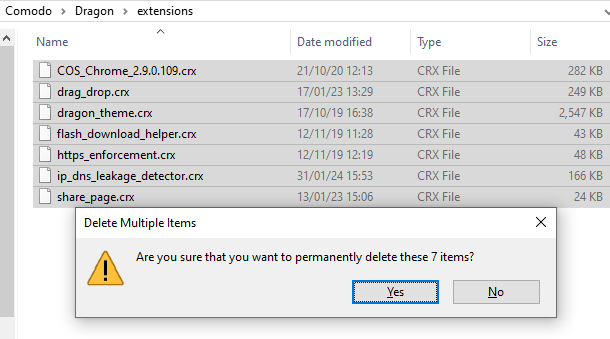
- Go to [Portable Comodo Dragon Installation Folder]\Comodo\Dragon\User Data\Components and delete all desired extensions.
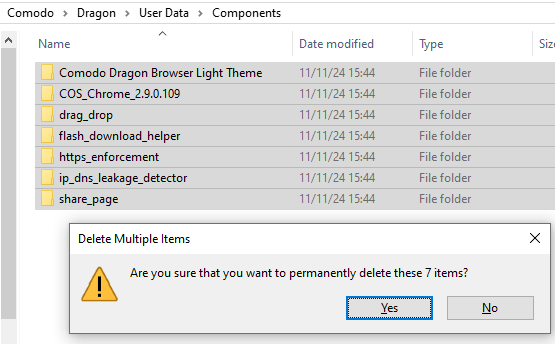
If followed correctly, these steps should help you delete the extensions from Comodo Dragon Portable version.
In order to disable the speed dials, follow these steps:
- Go to chrome://settings/.
- Go to Appearance.
- Turn off the “Use first half of speed-dials as sponsored links” option.
To update Comodo Dragon Portable Version please follow these steps:
- Go to chrome://settings/help or “About Comodo Dragon” section.
- Press the “Download” button.
- Wait for the download to finish and press “Relaunch”.
- Your Comodo Dragon Portable version is now updated and with your data imported to the new version.
Please let us know if this solution fixed your issue.
Best regards,
Comodo Dragon Team.
1 Like
Thank you for providing the steps to remove the built-in extensions. By “shortcuts,” I meant the sites I visited in Dragon. I switched off the feature that uses the first half of speed-dials as sponsored links. I disabled the shortcuts option on the homepage in the “Customize Comodo Dragon” setting, but they still appear on the homepage. Google is my default search engine.
Hi @khanyash,
In order to solve this issue, please follow these steps:
-
Go to chrome://settings/appearance
-
Set the “Use first half of speed-dials as sponsored links” to enabled.

-
Go to chrome://settings/search and set Google as your default search engine.
-
Open a new tab and press the “Customise Comodo Dragon” button.
-
From “Shortcuts tab” set the “Show shortcuts” option to disabled.
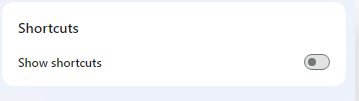
Please let us know if this solution fixed your issue.
Best regards,
Comodo Dragon Team.
With Google as the default, the steps worked. I made DuckDuckGo the default search engine after copying the settings from Chrome. The homepage shows shortcuts (no DDG search field or customization). Can it work with DDG?