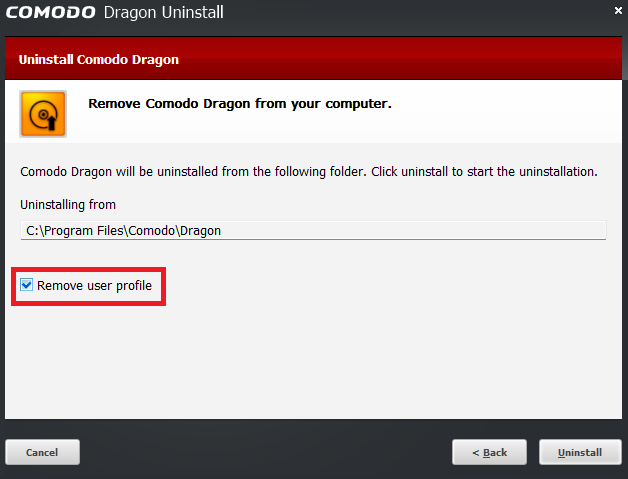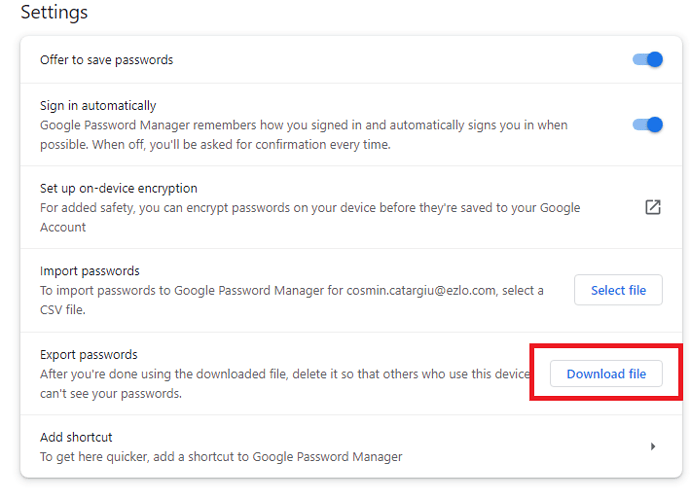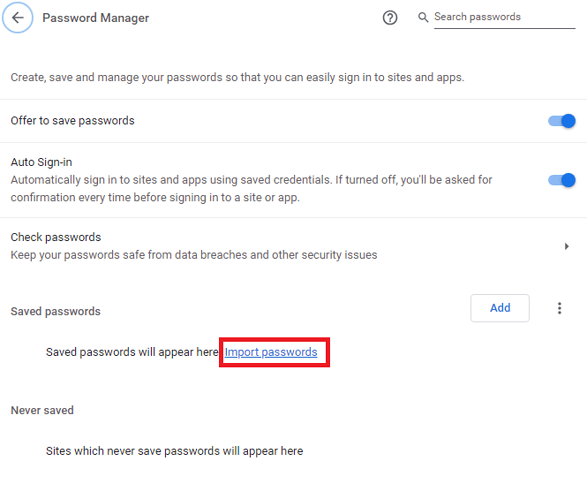Hello All,
We are pleased to announce the release of Comodo Dragon v114.0.5735.99 32&64-bit are now available.
New Features:Chromium v114 codebase.
Known bugs: Chrome Sync not working
Comodo Dragon v114
32-bit:
Live Update URL: https://download.comodo.com/browser/release/dragon/x86/dragonsetup.exe
Checksums:
64-bit: https://download.comodo.com/browser/release/dragon/x64/dragonsetup.exe
Checksums:
The update will be pushed out to existing users within the next few hours. Please use the browser and give us your feedback.
Thanks,
1 Like
Will there be a Google account sync?
1 Like
Hi @megaherz33 ,
For the moment please use the following extension: xBrowserSync - Chrome Web Store .
It only works for bookmarks.
Kind regards,
1 Like
On Windows 11 25931.1010 Canary does not start.
megaherz33:
25931.1010
Hi @megaherz33 ,
Can you please share more details? What does not start?
Best regards,
I click on the Сomodo Dragon icon and nothing happens.
Hi @megaherz33 ,
Can you please check the following path and give us the files (if there are any) for us to analyze:
Can you please do a fresh install using the following link ?
Best regards,
Installed from the link, it also does not start.
Hi @megaherz33 ,
We installed Windows 11 25931 Canary, but did not encounter any issues.
Can you please tell us the steps for reproducing the same issue?
Thanks,
Don’t know. I just installed and click on the browser icon, but it does not start.
In Security Shopping it starts without problems
megaherz33:
s
Hi @megaherz33 ,
Please try these 2 solutions and let us know if any of them worked.
Fix 1:
Open Run (Windows + R)
Type %localappdata%\Comodo\
Delete the Dragon folder present.
Go to C:\Program Files\Comodo\Dragon and open dragon.exe
Fix 2:
Run dragonsetup.exe
Check the Uninstall option
When you reached the Remove Comodo Dragon from your computer screen, check the Remove user profile option.
Do a fresh install using this link .
Open dragon.exe
We hope this helps fixing the issue.
Best regards,
The first option worked.
I will do as indicated in the second option.
The second option worked. The browser is now launched.
So bookmarks are easy to transfer via import/export. How to transfer passwords and extensions? how to poison a tab on another device?
Hi @megaherz33 ,
Thank you for your feedback.
Please follow these steps for the password import / export process:
Go to Password Manager (chrome://password-manager/settings)
Export your passwords by pressing the Download file button in the Export passwords field
Open dragon.exe
Go to chrome://settings/passwords
Press the Import passwords button.
Press the Select File button.
Select the file downloaded at step 2.
Press Done .
To be able to transfer your extensions, you will need a Github account and the following extension: Extension sync .
We hope this helps fixing the issue.
Best regards,
1 Like