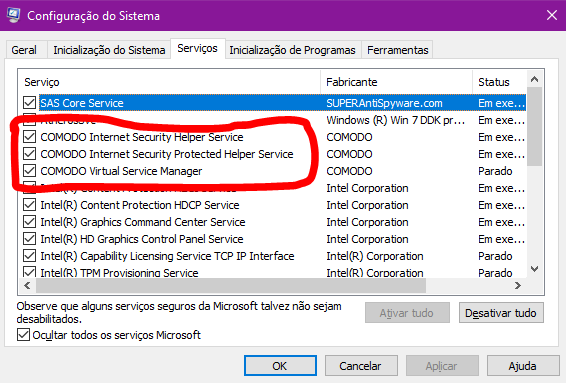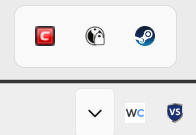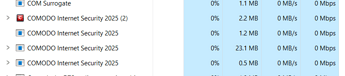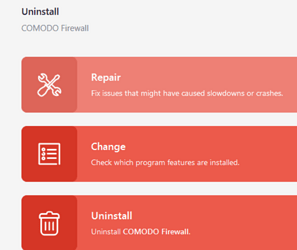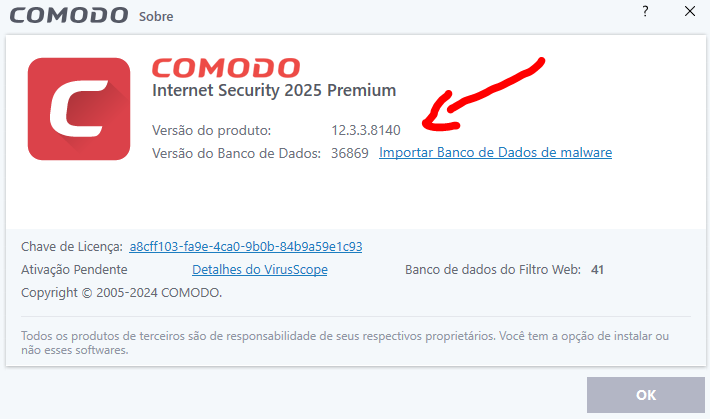I’ve never used a forum before, much less to report a bug/ask for help, so I hope I’m doing this right.
I recently moved to a Windows 10 computer and installed Comodo Firewall. I’ve used it before on other computers without issue. However, this time, it doesn’t start up with the computer starting/user logging in. I’m trying to get it to start minimized to the system tray. Right now, I have to manually start it each time I log on.
When I used to have Windows 7, this was not an issue, and it launched minimized to tray.
I’ve looked through all the settings I can but can’t find anything that might be causing it. Both CIS and CIS Firewall are enabled on startup in the Windows settings.
I’m not sure why it isn’t starting automatically. The only thing I can think to do is to schedule a task in the administrator settings to launch it when the computer starts, but then I have to manually minimize it each time. I’m hoping for something that lets it start minimized to tray by default.
Hello funky30000 ! 
Tip: Completely uninstall and reinstall Comodo
Done and tried already, as well as repair installation
Firewall Settings > Turn traffic animation effects on
Firewall Configuration
I do also have this turned on; I had it on before reinstalling and made sure it was on again after 
Take the following steps to check that it is not disabled at startup.
1 - START MENU >>> RUN. "ditita: MSCONFIG.
2 - A window called System Settings will open.
3 - Go to SERVICES.
4 - Check the Hide all Microsoft services box.
5 - Check if Comodo is activated like the image below:
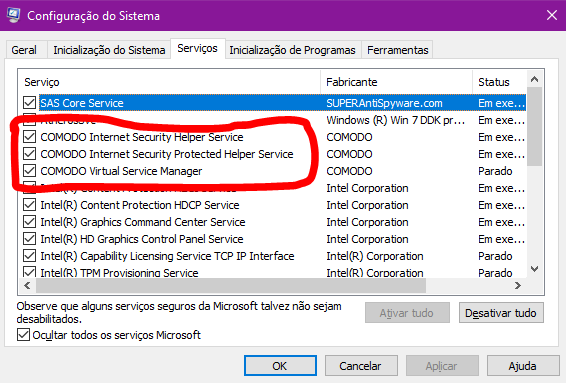
All three are enabled, yes
It’s stranger still, because on startup, it shows that it’s running in services as well as processes via task manager - but it doesn’t seem to be something I can open unless I launch the exe (in addition to being missing from tray). Not sure if that’s relevant, but seems odd
This problem happened in the old version, but this is happening in the new version. which one are you using
I believe the newest version? Downloaded just this week off the website - says ver 12.2.2.8012
Just checking you’ve obviously checked if it’s not hidden?
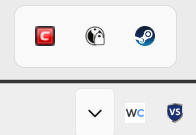
And that it’s running?
If yes to those, I’d go through the Uninstaller and select Repair.
Look, this isn’t the newest version.
This is the newest version. 12.3.3.8140
@EricCryptid - Yes, checked, not there. I have a lot of stuff I like to keep in the hidden tab, I’ve checked it basically every time to see if it’s started working yet
@New_Style_xd - Well, I’ve run the updater and all, this is just the latest version I have. I’m not using “Internet Security 2025 Premium” - I’m using “Firewall” only.
I also have another update: I’ve found that in the Task Scheduler, that it keeps saying “COMODO” is a file that no longer exists, and specifically says: “The selected task “COMODO” no longer exists. To see the list of current tasks, click Refresh.” I’ve looked into the Tasks folder where they get saved (C:\Windows\System32\Tasks) and there is a COMODO folder with several tasks. I don’t know why or how the task scheduler has ended up unable to read the folder CIS Firewall is making.
I’ve imported the task files as new tasks, and that has fixed the startup to tray issue. CIS Firewall is, however, still trying to write tasks to the system task location, and the task scheduler won’t read them. This doesn’t seem to cause any immediate problems for me, but it is strange. I don’t know if this would still be a CIS issue or if I should ask the Windows forums for help?