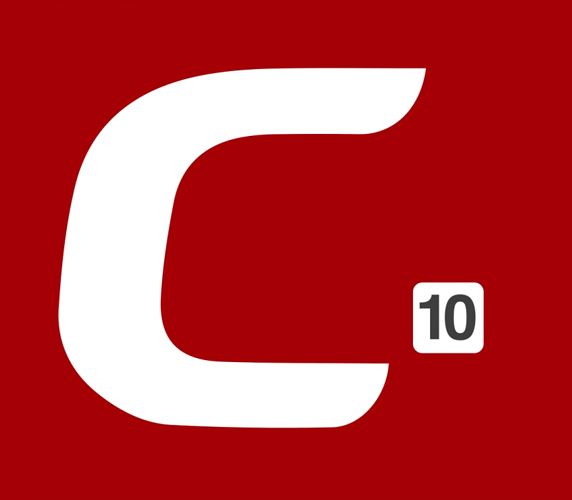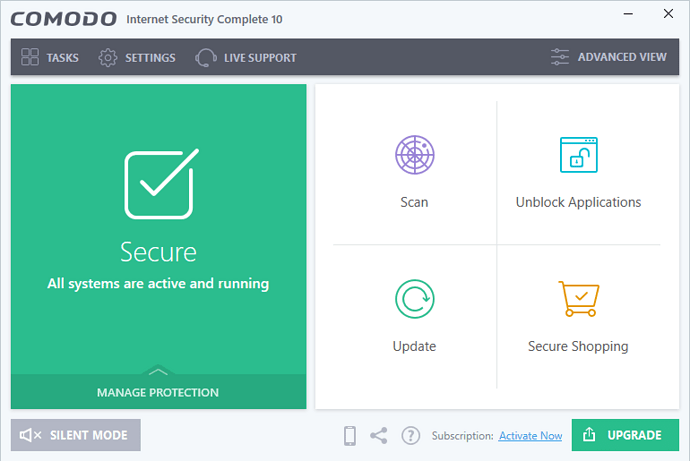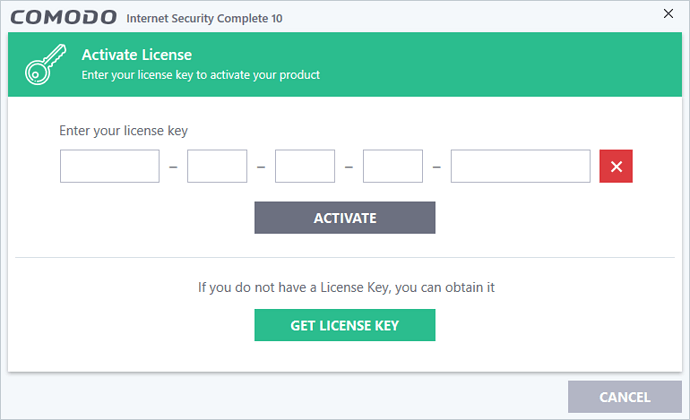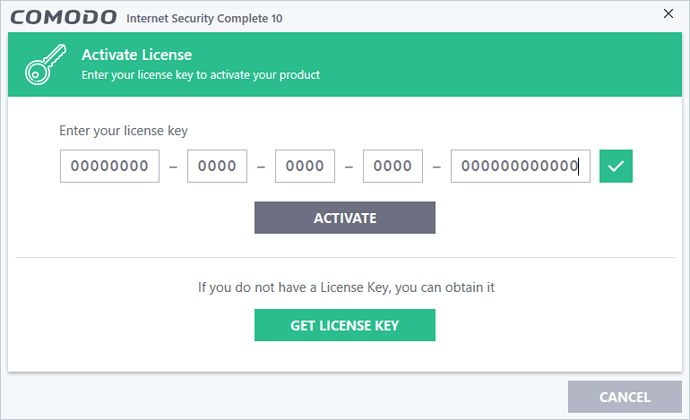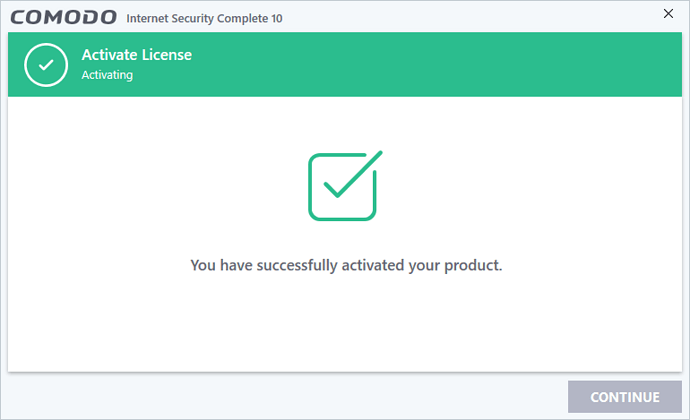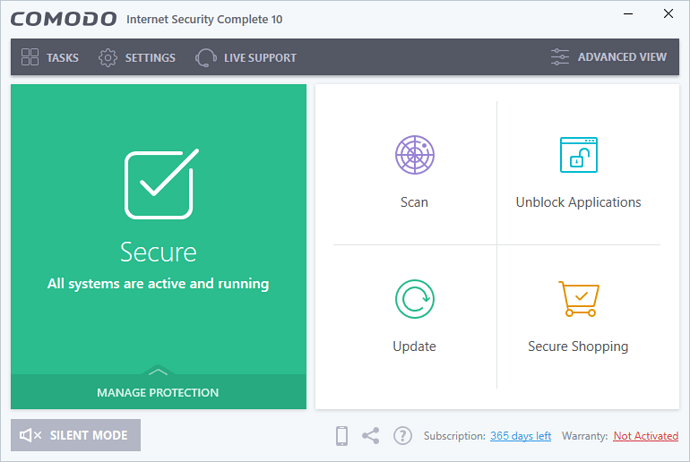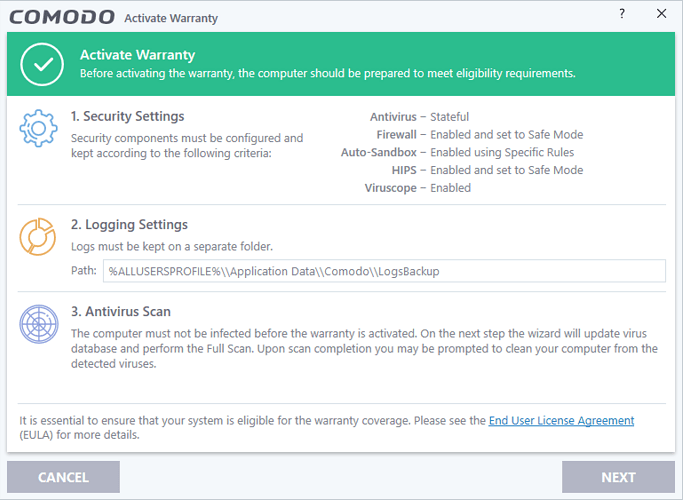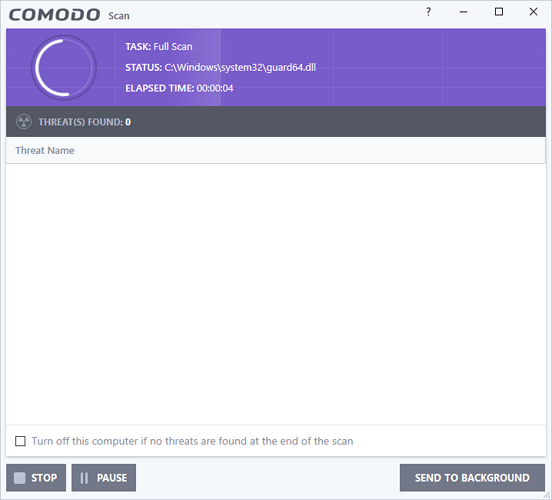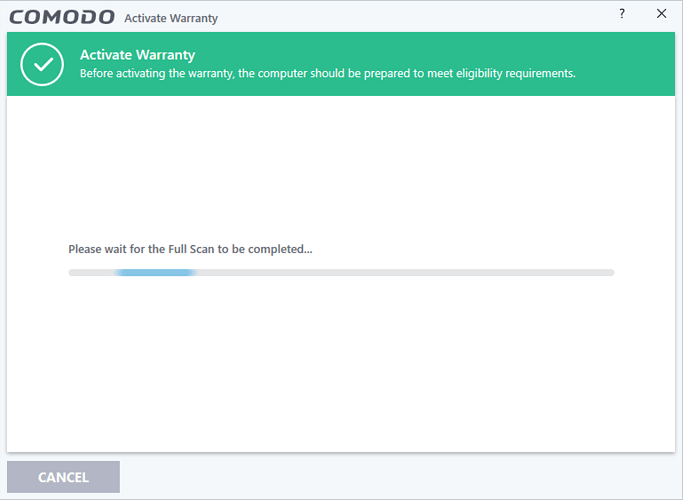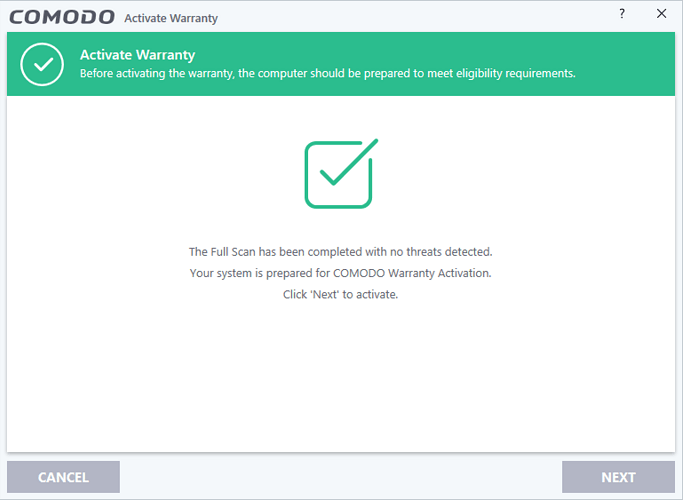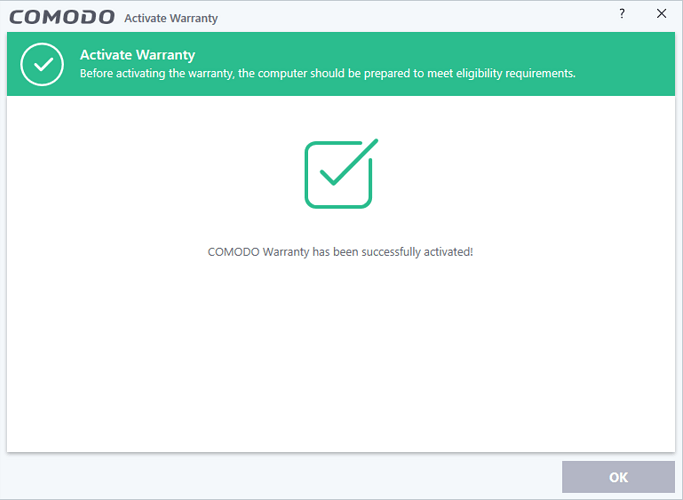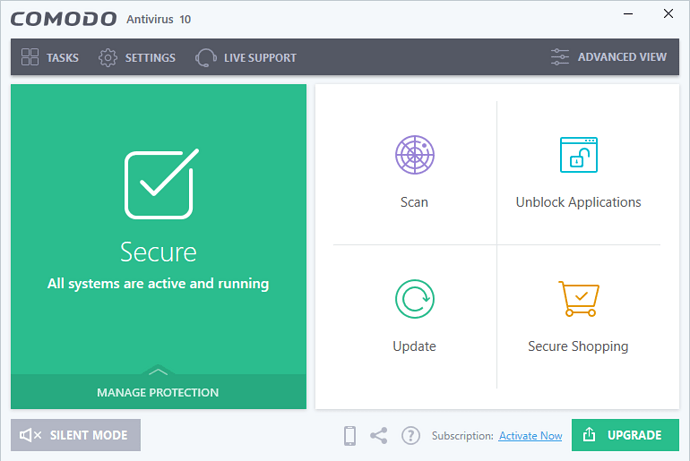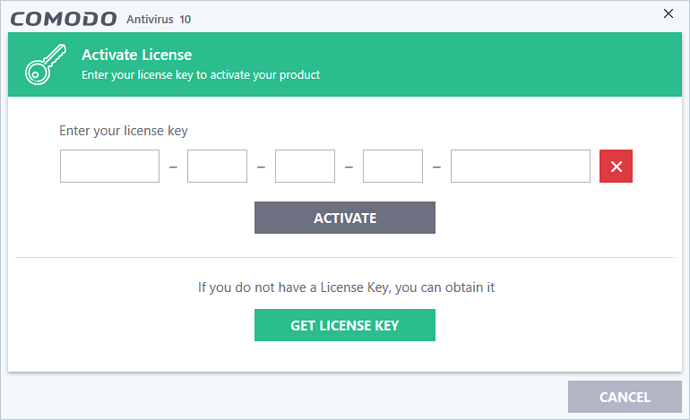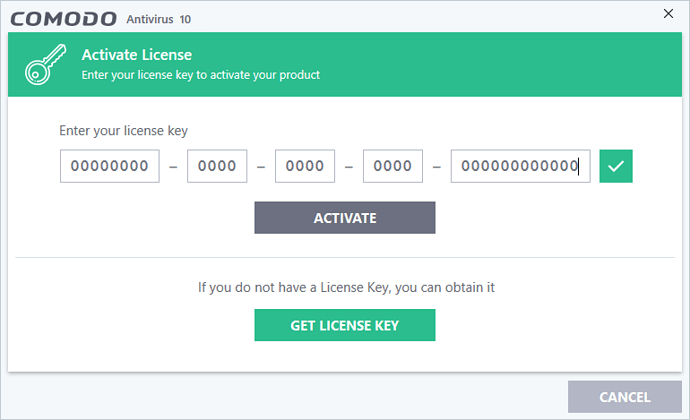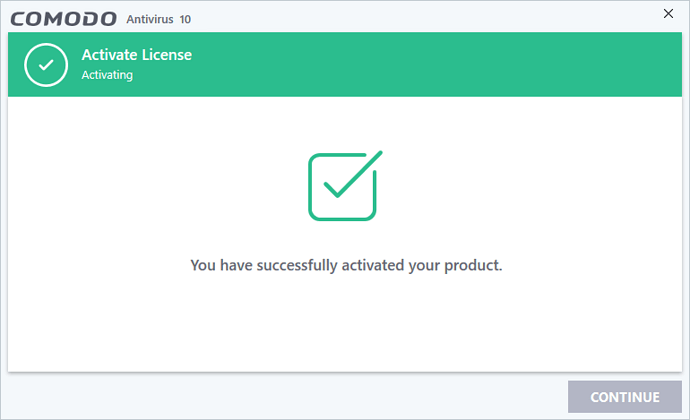[b]
CIS Complete 10 & CIS Pro 10 & CAV Advanced 10
Licence Activation User Manual
This manual gives information about processes of the licence activitation of the products written below:
• Comodo Internet Security Complete 10
• Comodo Internet Security Pro 10
• Comodo Antivirus Advanced 10
We recommend you to use updated version during downloading process, you can constantly reach the updated version from the links stated below:
Comodo Internet Security Complete 10
http://download.comodo.com/cis/download/installs/5005/standalone/ciscomplete_installer.exe
Comodo Internet Security Pro 10
http://download.comodo.com/cis/download/installs/5005/standalone/cispro_installer.exe
Comodo Antivirus Advanced 10
http://download.comodo.com/cis/download/installs/5005/standalone/cavadvanced_installer.exe
Important note: No matter which Comodo Security product is loaded on your computer , according to the licence key type the product will be automatically converted.
• Steps of Comodo Internet Security 10 Licence Activation:
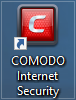
After set up please click COMODO Internet Security symbol on your desktop.
You’ll see the below screen.
Please click “Subscription: Activate now”, you will have Licence Manager screen.
On this screen please enter the keys into the Licence Key boxes then click activate button.
You need to insert the needed information to the product subscription screen in order to create an account.
It is necessary to fill out the tagged parts with (*). The email address that you will use on the Product Subscription part should be active and a working one. Password should consist of numbers and letters and should be minimum 8 characters.
Sample Data Entry:
Name: samplename
Surname: samplesurname
E-Mail: samplemail[at]samplemail.com
Password: (Password should consist of numbers and letters and should be minimum 8 characters.)
Please click next button after fill out information on the Subscribe Product screen in the sample data entry format.
Product activation is successfully completed.
Important Note: It is import to activate the antivirus guarantee service on Comodo Internet Security Complete 10 and Comodo Internet Security Pro 10 versions for your safety.
To activate the guarantee please click the “guarantee is not activated” button on the right bottom corner.
To activate the guarantee please click next button to get your PC prepared for the compatibility necessity.
To activate guarantee it is needed to complete full scan, time of the full scan depends on your computer’s performance.
Please click next button to activate guarantee after full scan is completed.
Antivuris guarantee service is successfully activated. You can now use your computer safely.
• Steps of Comodo Advanced 10 Licence Activation :

Please click on the Comodo Antivirus Advanced sysmbol on the desktop after set up, you have the below screen.
Please click “Subscription: Activate now”, you will have Licence Manager screen.
On this screen please enter the keys into the Licence Key boxes then click activate button.
You need to insert the needed information to the product subscription screen in order to create an account.
It is necessary to fill out the tagged parts with (*). The email address that you will use on the Product Subscription part should be active and a working one. Password should consist of numbers and letters and should be minimum 8 characters.
Sample Data Entry:
Name: samplename
Surname: samplesurname
E-Mail: samplemail[at]samplemail.com
Password: (Password should consist of numbers and letters and should be minimum 8 characters.)
Please click next button after fill out information on the Subscribe Product screen in the sample data entry format.
Product activation is successfully completed.
You can call our technicians from +1-877-712-1309
You can reach updated versions of Geekbuddy application from those address:
http://download.comodo.com/lps4/lps-gb-vt-x86.msi
User Manual (English): https://help.comodo.com/topic-72-1-766-9024-Introduction-to-Comodo-Internet-Security.html
E-Mail Support: support[at]comodo.com [/b]
© This manual is prepared by GeekBuddy Turkey Support Team.
Yours sincerely,
Sarpkan TEKALEV
Technical Support Specialist
GeekBuddy Ankara