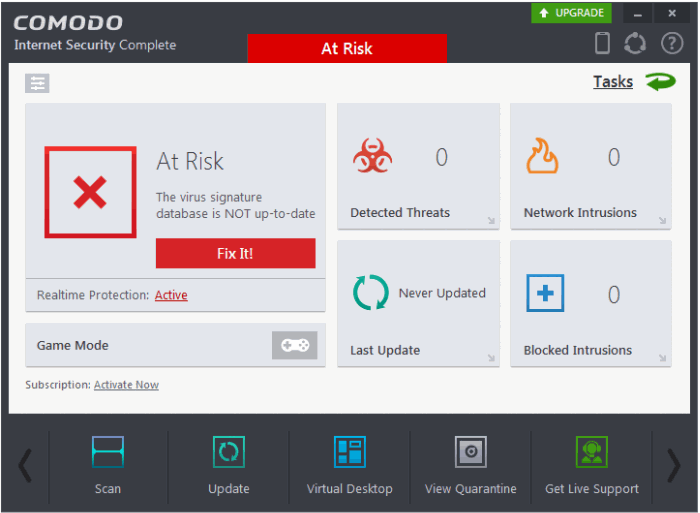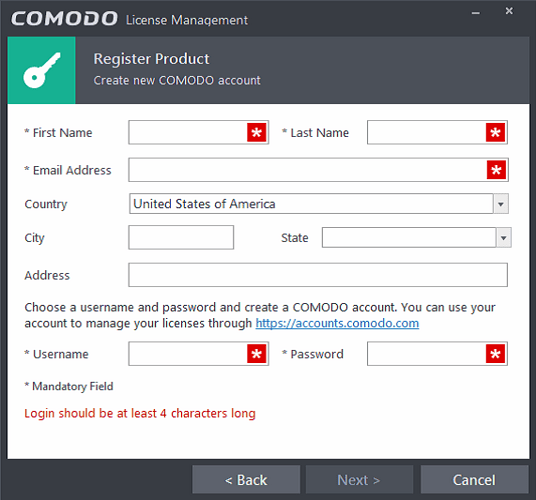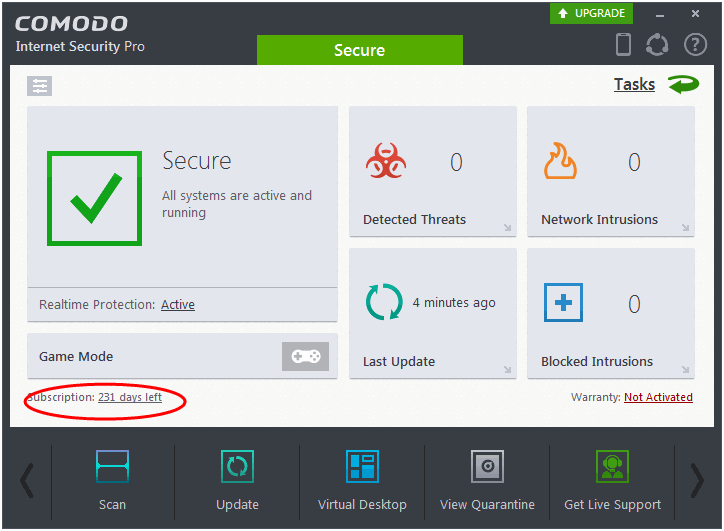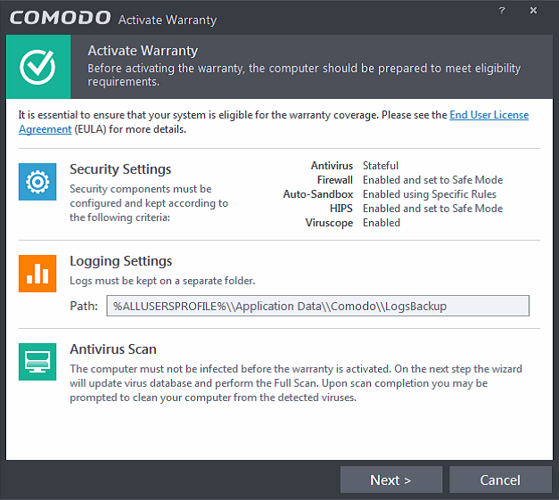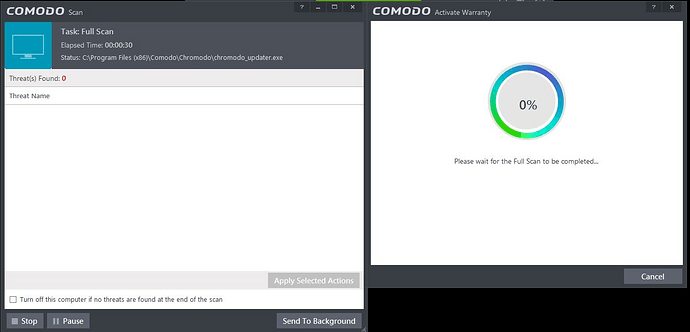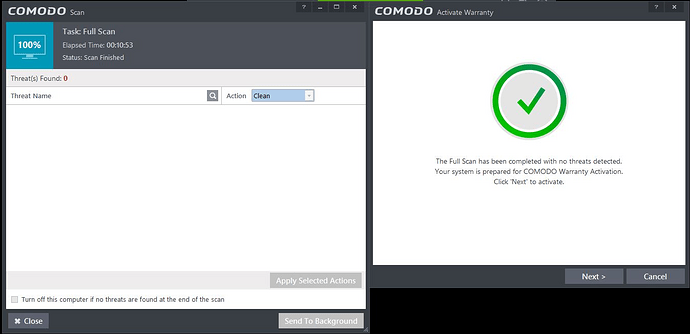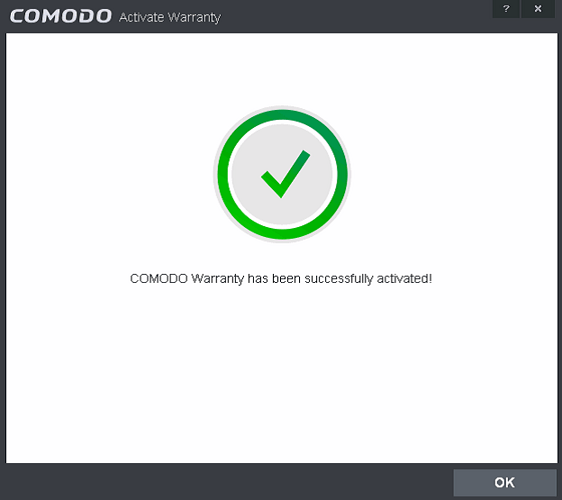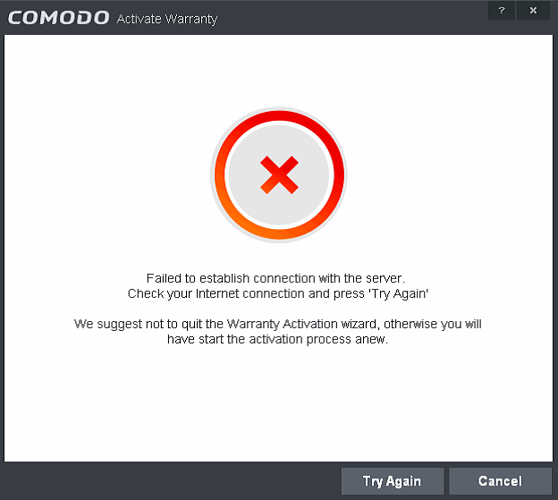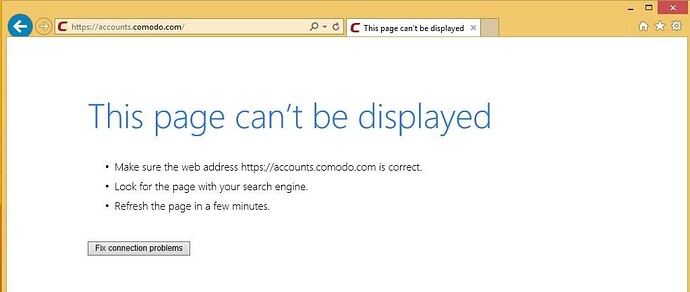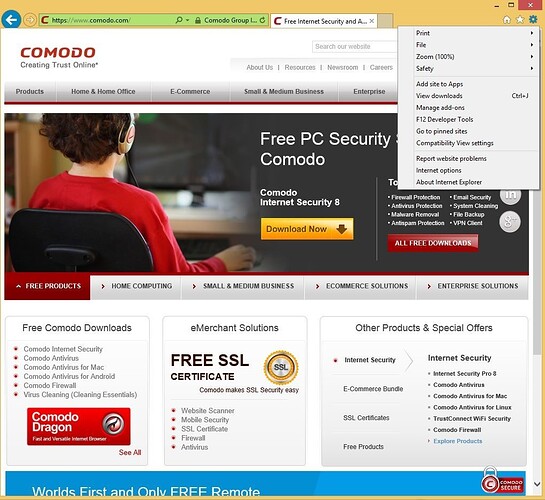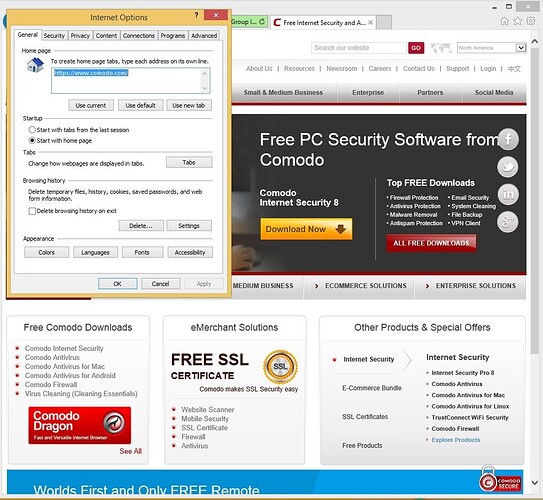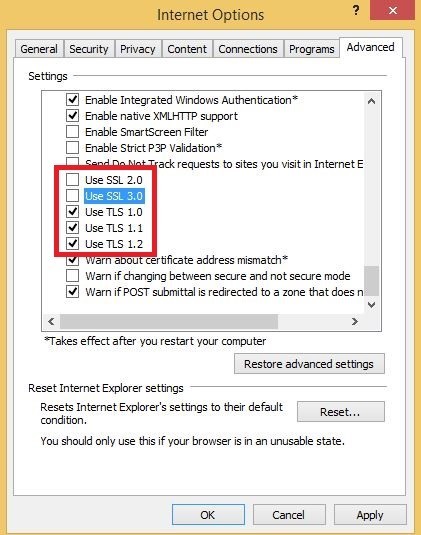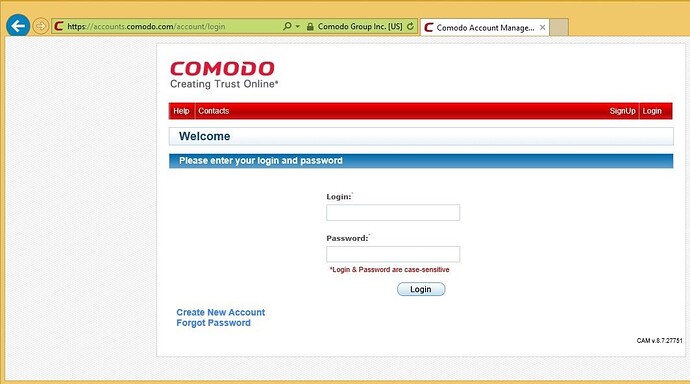[b]

Comodo Internet Security & Comodo Antivirus Advanced
Licence Activation User Manual
This manual gives information about processes of the licence activitation of the products written below:
• Comodo Internet Security Complete
• Comodo Internet Security Pro
• Comodo Antivirus Advanced
We recommend you to use updated version during downloading process, you can constantly reach the updated version from the links stated below:
Comodo Internet Security Complete
http://download.comodo.com/cis/download/installs/4015/standalone/ciscomplete_installer.exe
Comodo Internet Security Pro
http://download.comodo.com/cis/download/installs/4015/standalone/cispro_installer.exe
Comodo Antivirus Advanced
http://download.comodo.com/cis/download/installs/4015/standalone/cavadvanced_installer.exe
Important note: No matter which Comodo Security product is loaded on your computer , according to the licence key type the product will be automatically converted.
• Steps of Comodo Internet Security Licence Activation:

After set up please click COMODO Internet Security symbol on your desktop.
You’ll see the below screen.
Please click ‘Subscription: Activate now’, you will have Licence Manager screen.
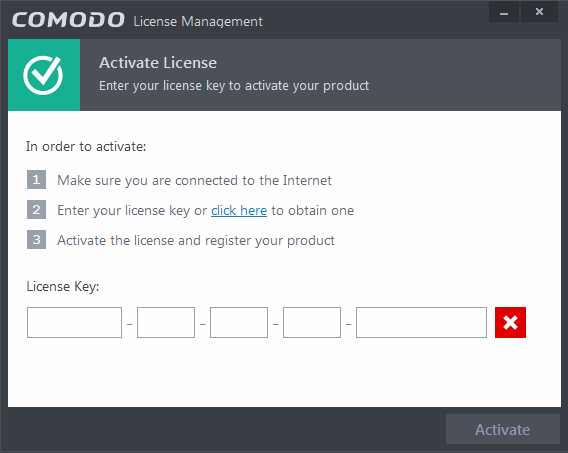
On this screen please enter the keys into the Licence Key boxes then click activate button.
You need to insert the needed information to the product subscription screen in order to create an account.
It is necessary to fill out the tagged parts with (*). The email address that you will use on the Product Subscription part should be active and a working one. There shouldn’t be Turkish characters in the user name and password, password should consist of numbers and letters and should be min. 8 characters.
Sample Data Entry:
Name: samplename
Surname: samplesurname
E-Mail: samplemail[at]samplemail.com
User Name: samplename2015
Password: Asd123Cm
Please click next button after fill out information on the Subscribe Product screen in the sample data entry format.
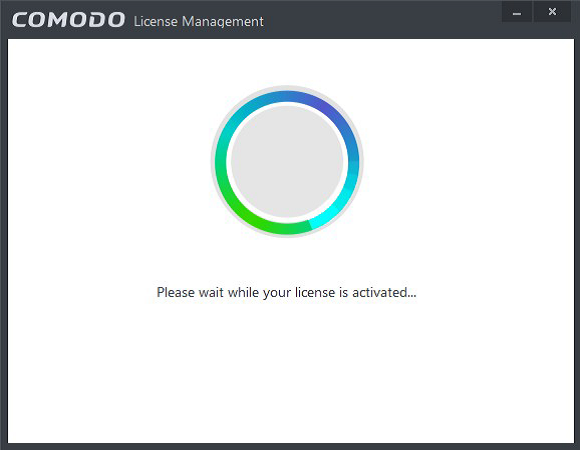
Product activation is successfully completed.
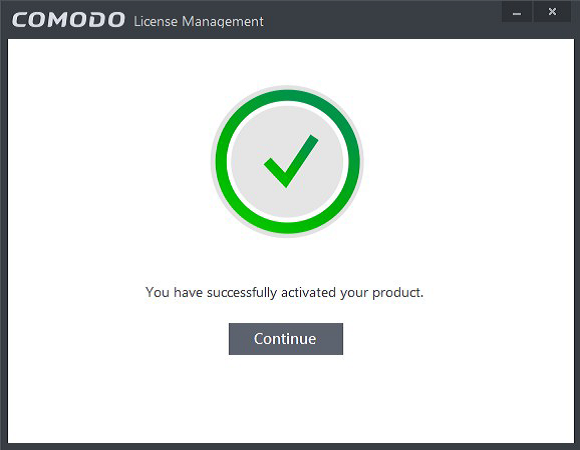
Important Note: It is import to activate the antivirus guarantee service on Comodo Internet Security Complete and Comodo Internet Security Pro versions for your safety.
To activate the guarantee please click the ‘guarantee is not activated’ button on the right bottom corner.
To activate the guarantee please click next button to get your PC prepared for the compatibility necessity.
To activate guarantee it is needed to complete full scan, time of the full scan depends on your computer’s performance.
Please click next button to activate guarantee after full scan is completed.
Antivuris guarantee service is successfully activated. You can now use your computer safely.
• Steps of Comodo Advanced Licence Activation :

Please click on the Comodo Antivirus advance sysmbol on the desktop after set up, you have the below screen.
Please click ‘Subscription: Activate now’, you will have Licence Manager screen.
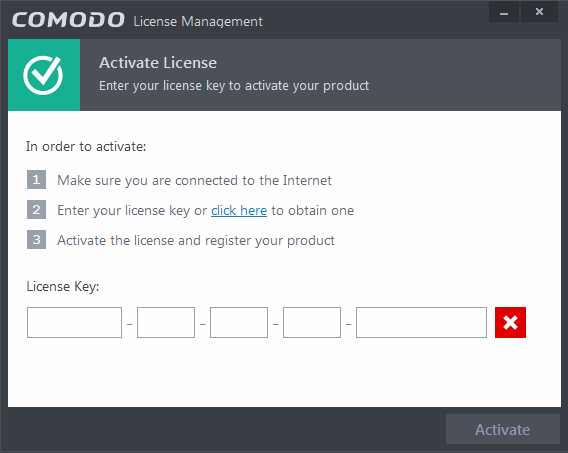
On this screen please enter the keys into the Licence Key boxes then click activate button.
You need to insert the needed information to the product subscription screen in order to create an account.
It is necessary to fill out the tagged parts with (*). The email address that you will use on the Product Subscription part should be active and a working one. There shouldn’t be Turkish characters in the user name and password, password should consist of numbers and letters and should be min. 8 characters.
Sample Data Entry:
Name: samplename
Surname: samplesurname
E-Mail: samplemail[at]samplemail.com
User Name: samplename2015
Password: Asd123Cm
Please click next button after fill out information on the Subscribe Product screen in the sample data entry format.
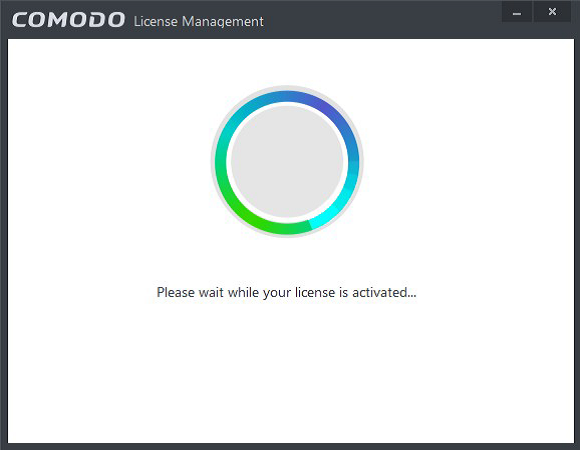
Product activation is successfully completed.
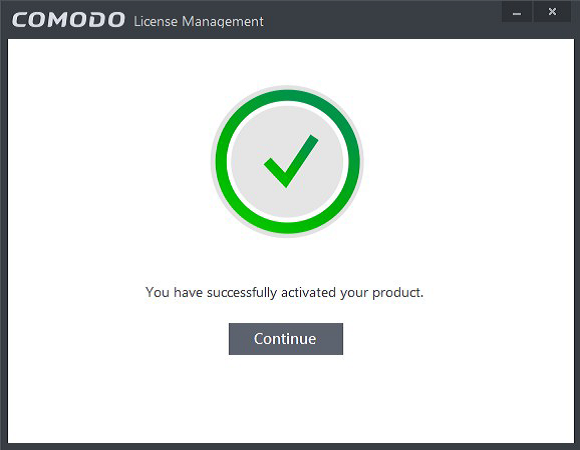
• The solutions of the possible failures during Licence Activation Process:
The information insert during the process is controlled over https://accounts.comodo.com/ address, during those processes the traffic between your pc and Comodo Web server is encoded by TLS Certificate, if the time and date are lag behind the operation system invalidate TLS Certificate of Comodo, because of this there is a failure ob the screen, in order to avoid this problem please be sure of the accuracy of time and date.
Another problem can be faced;
‘Failure happened while activating the product: Please be sure to have a connection with internet and try again’ click the button’ Failure.
If you recieve this failure while connected to internet it means that you cannot reach https://accounts.comodo.com address.
Due to POODLE security vulnerability in the SSL Certificate nearly lots of web server stopped to use SSL Certificate, TLS1.2 Certificate is now being used on https://accounts.comodo.com address, Microsoft announced a security update about the related issue, but the automatic updates on your PC , TLS certificate is closed to use as it is not loaded onyour pc ,related update system if it is closed.
To have a detailed info about PODDLE security vulnerability please click the link. POODLE - Wikipedia
You can get a detailed info on PODDLE security vulnerability from Microsoft Security consultant web page. Microsoft Security Advisory 3009008 | Microsoft Learn
If the TLS Certificate is closed and try to enter https://accounts.comodo.com address you will have a below failure
You need to follow those below steps to use TLS Certificate on your PC.
Click Internet Explorer’s Tool.
Click Advance button (Internet Options)
After adjusting SSL and TLS setting as it is in the red box click ok button.
When we try to enter https://accounts.comodo.com address over Internet Explorer the site will be opened.
Now you can complete the licence activation process on Comodo.
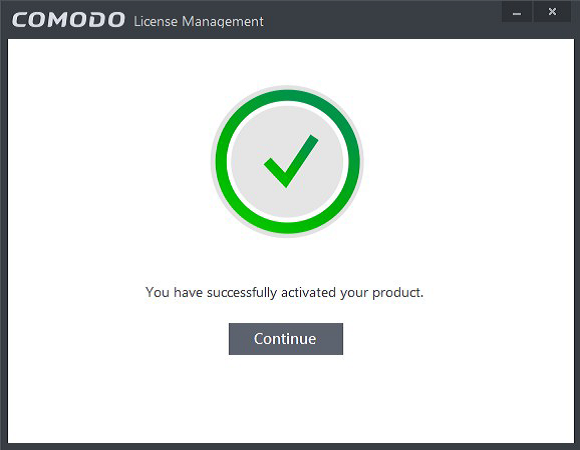
FOR FURTHER HELP;
You can reach us by Geedbuddy application which is loaded with the Comodo Security products or COMODO Internet Security on desktop or you can contact certified technicians by opening COMODO Antivirus then clicking ‘live support’ on the right bottom corner.
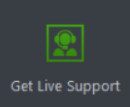
You can call our technicians from 1-877-712-1309 1-877-712-1309
You can reach updated versions of Geekbuddy application from those addresses:
http://download.comodo.com/lps4/lps-gb-vt-x86.msi
http://download.comodo.com/lps4/lps-gb-vt-x64.msi
User Manual (English): Comodo Internet Security, Antivirus protection, Firewall Software |Security Help
Comodo Forum: https://forums.comodo.com
E-Mail Support: support[at]comodo.com [/b]
Yours sincerely,
Sarpkan TEKALEV
Technical Support Specialist
GeekBuddy Ankara